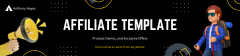7 Mistakes to Avoid When Using Canva
Create designs like a pro by steering clear of these common errors.
Unlock Canva’s True Potential
Designing with Canva is easy and intuitive, but even the best tools can lead to mistakes if not used correctly. Avoid these common pitfalls to get the most out of Canva and create polished, professional designs every time.
- Overlooking Canva Templates: Missing out on templates wastes time and effort.
- Ignoring Brand Consistency: Inconsistent designs dilute your message.
- Neglecting Canva’s Collaboration Features: Teams lose out on valuable input.
“Design isn’t just about creativity; it’s about clarity and purpose.” – Melanie Perkins, Canva Co-Founder
For actionable tips and strategies, explore our guide on how to use Canva effectively to create stunning designs with ease.
Mistake 1: Ignoring Templates
Canva offers thousands of professionally designed templates, yet some users skip them in favor of starting from scratch. While custom designs are great, templates save time and provide a strong foundation for creativity.
“Templates have transformed the way I work. They cut my design time in half!” – Alex T., Content Creator
Mistake 2: Overloading Designs
Adding too many elements can clutter your design and confuse your audience. Stick to minimalism\u2014use white space strategically to make your visuals stand out.
- Keep it simple: Focus on one central message.
- Limit font styles: Use no more than two complementary fonts.
- Avoid overcrowding: Leave room for elements to breathe.
If you have questions about getting started or solving common issues, visit our FAQs about Canva for helpful answers and insights.
Mistake 3: Ignoring Brand Kits
Canva Pro users can create Brand Kits to store logos, fonts, and colors. Neglecting this feature leads to inconsistent branding, which can confuse your audience and dilute your message.
“The Brand Kit keeps my designs cohesive, making my business look professional.” – Sarah L., Small Business Owner
Mistake 4: Using Low-Quality Images
High-quality visuals are crucial for creating professional designs. Avoid using pixelated images or low-resolution graphics, which can make your projects look amateurish.
“Switching to high-quality visuals elevated my designs instantly.” – John D., Freelancer
Mistake 5: Forgetting to Align Elements
Alignment is key to creating balanced and aesthetically pleasing designs. Use Canva’s alignment tools to ensure your elements are evenly spaced and visually appealing.
- Use grids and guides for precision.
- Check alignment across devices to ensure consistency.
Mistake 6: Skipping File Optimization
Not optimizing files for their intended use can result in slow loading times or poor quality. Canva allows you to choose file types, sizes, and resolutions to take advantage of these options.
“Learning to optimize file sizes improved my website’s performance significantly.” – Maria S., Blogger
Mistake 7: Neglecting Collaboration Features
Canva’s collaboration tools are invaluable for teams. Skipping this feature means missing out on real-time feedback and teamwork opportunities that can enhance your designs.
“Using Canva’s collaboration tools improved our team’s productivity and creativity.” – Emily R., Marketing Manager
Curious about Canva’s real-world impact? Check out what users are saying about Canva to see how others are leveraging its features.
How to Avoid These Mistakes
Now that you know what to avoid, here’s how to ensure your Canva designs shine:
- Start with templates to save time and maintain quality.
- Focus on clean, simple designs with consistent branding.
- Use high-resolution images and optimize files for their platform.
- Collaborate with your team to bring fresh perspectives.
Customer Testimonials
“Canva’s features helped me refine my designs and avoid rookie mistakes.” – Chris L., Designer
“I can’t believe how much time I wasted before using templates. Canva is a lifesaver!” – David K., Student
“The alignment tools made my projects look polished and professional.” – Sarah M., Educator
Final Thoughts
By avoiding these common mistakes, you can unlock Canva’s full potential and create designs that impress. Whether you’re a beginner or an experienced designer, these tips will ensure your projects are both professional and effective.
Ready to transform your designs? Start using Canva today and see the difference!